Know how to use Give WordPress plugin to setup donations for free. Give WordPress is the highest rated and most downloaded best-supported giveaway plugin for WordPress. Give WordPress is for you whether you need a simple donation button or a powerful donation platform optimized for online donations.
Change the way you accept donations online and for free. Give WordPress plugin allows you to receive gifts for charity and other causes via a customizable donation form. And also, the donation plugin lets you view donor data and fundraising reports, manage your donors, and integrate with various third-party gateways and services. See more about how to use the Give WordPress plugin to setup donations for free.
How to setup donations with Give WordPress
To get started, download, install and activate the plugin:
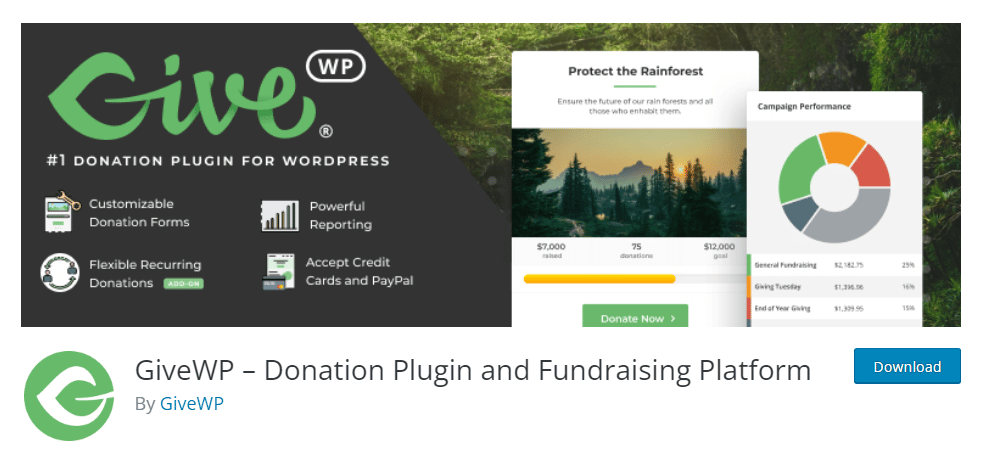
The process of creating your first donation form is quite simple:
- Configure basic settings for core functionality
- Create and configure a new form
In the end, we’ll also show you more advanced ways to work with donation forms.
Step 1: Configure basic settings
Go to Donations > Configuring your WordPress dashboard to access basic plugin settings.
This is where you will configure much of the core functionality of your donation forms. The area is divided into five different primary tabs. In addition, each main account is divided into charges for other places. Let’s go through them…
Give WordPress plugin: Generally
General Tab: This section configures the default pages that donors see when they donate on your site. The plugin creates them by default, so you don’t necessarily need to take any manual actions unless you want to adjust these defaults:
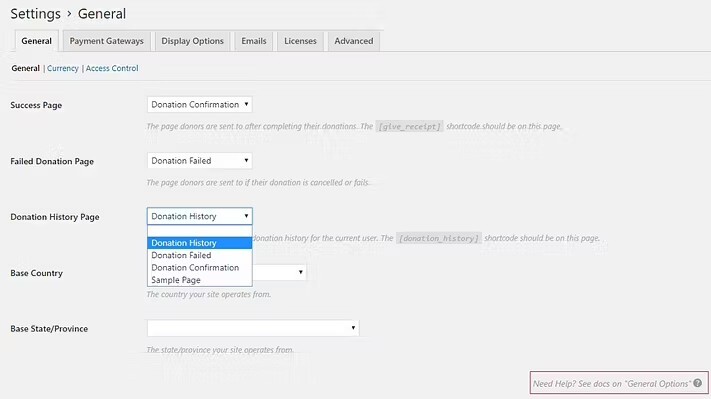
Currency Tab: Here, you can select the currency and display options for your donation form. It’s important to note that not all payment gateways support all currencies.
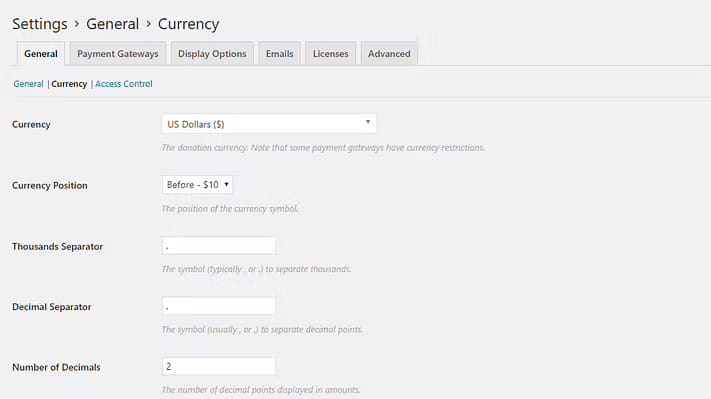
Access Control Tab: Here, you can control user access to donation history without enabling login, session duration, and Recaptcha.
Payment gateways
Gateways tab: By default, Give WordPress plugin helps setup donations for free through PayPal or offline payments. But through the premium add-ons, you can add support for many more gateways, including Stripe, Authorize.net, and more.
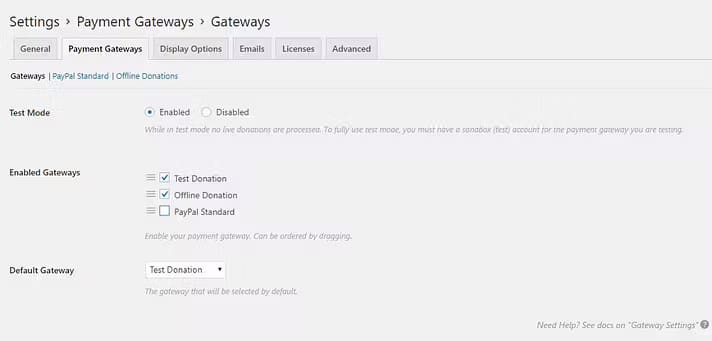
Each gateway will have its tab where you can configure it.
Give WordPress plugin: Display options
These options help control how the form and other front-end elements appear to users. For example, you can use form post types and include featured images and snippets. Also, tracking different campaigns is easier once you enable tags and categories for forms. There is also a Donation Terms and Conditions section that you can include if you wish.
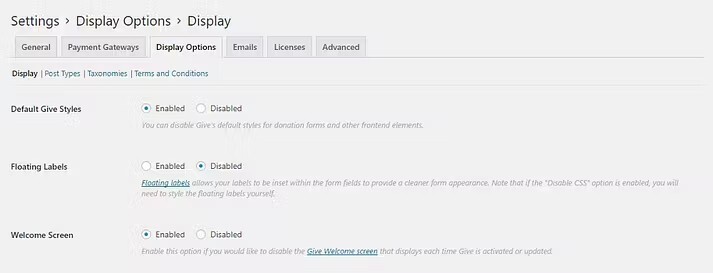
For a form to have its page or post and not be embedded in any other page or post, you need to enable a single form preview.
Email templates
Communication with donors plays an essential role in any fundraising activity. Moreover, give includes basic email templates for sending various emails to donors for actions like a successful donation, user registration, and more.
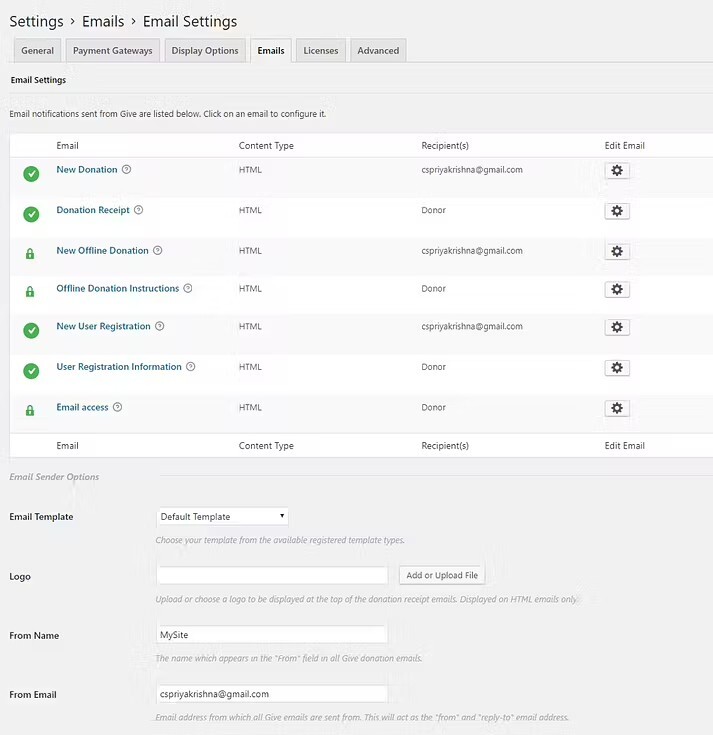
With Give WordPress plugin, you can also configure the notification emails you receive when someone donates.
Give WordPress plugin: Advanced
The Advanced tab allows you to configure various miscellaneous settings. Most of the time, you’re fine with leaving them as the defaults.
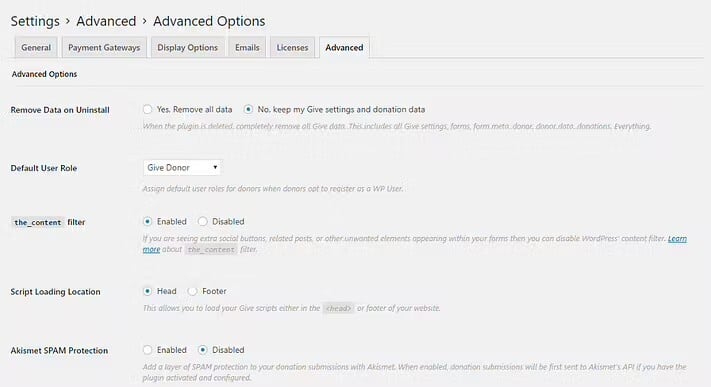
Step 2: Create a new donation form
Now that you’ve configured the basic plugin settings, you’re ready to create your first donation form. To do this, go to Donations > Add Form.
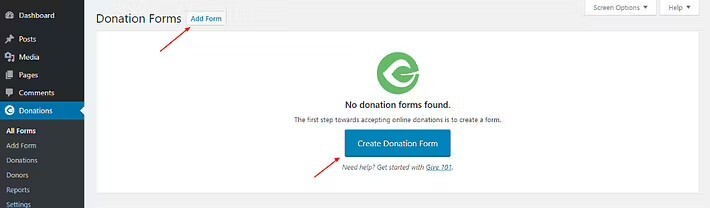
Give the form a title and start selecting options. For example, you can choose a fixed amount or allow donors to donate any amount they wish. You can also define various levels of donation and assign styles to them.
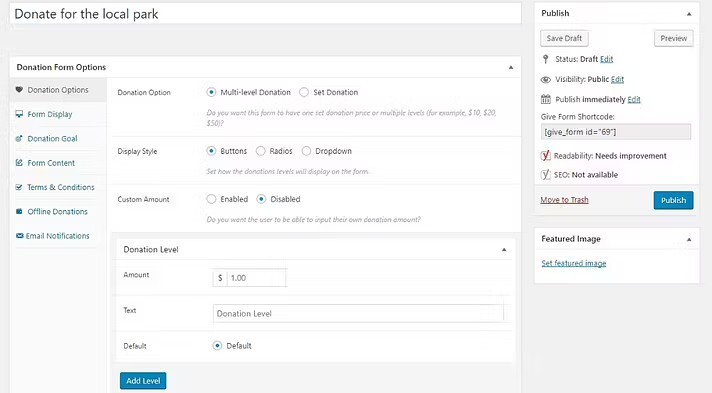
On the Form Display tab, fill in the text you want for the button. And the information to be displayed on the form.
The gateway selected in Settings > General > Payment Gateway will appear as the default gateway.
If you choose to enable guest donations, non-logged-in donors can also contribute.
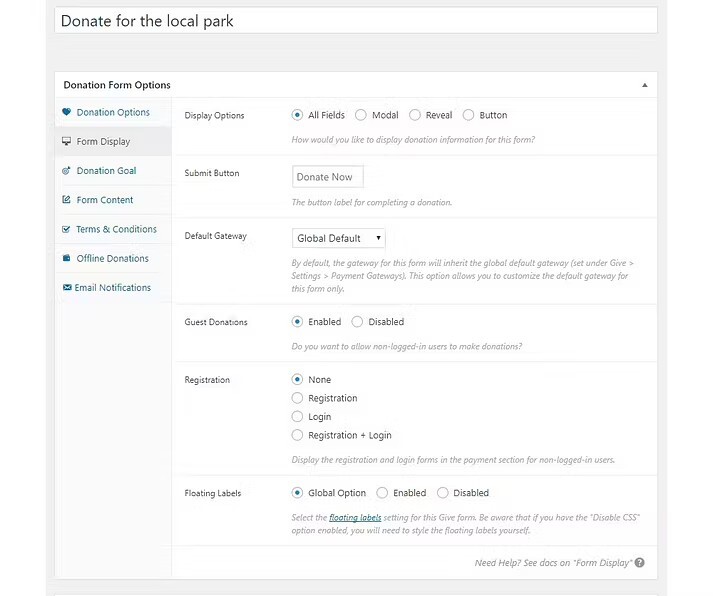
Donating also allows you to display a target amount and progress made to date to motivate donors to contribute. You can customize many things here:
- Improvement in percentage/number
- target value
- Progress bar color.
With Give WordPress plugin, You can also end donations once the goal is reached, including personalized content, terms and conditions, and more.
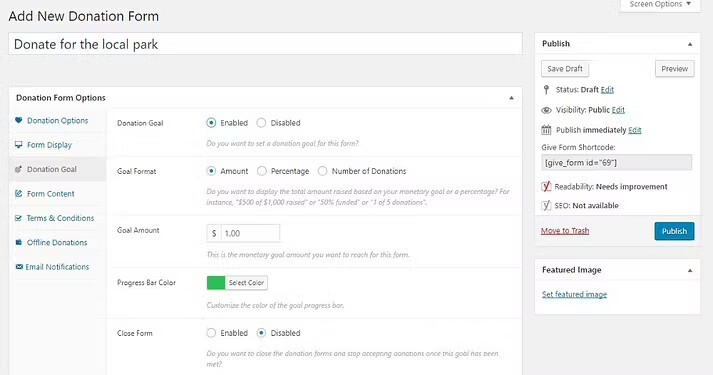
At this point, you will notice that a shortcode is generated for the form.
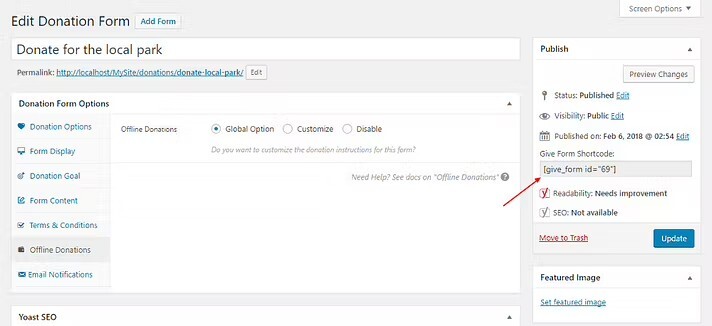
Other options for displaying forms
The form above appears on its own page, but you can easily add the form to an existing page or post by entering the shortcode. In this case, it will not display the featured image.
So, create a new page and also insert the shortcode.
If you prefer, you can also add a donation button to the sidebar of your existing pages by going to Appearance > Widgets. Adding Donations to the Widget
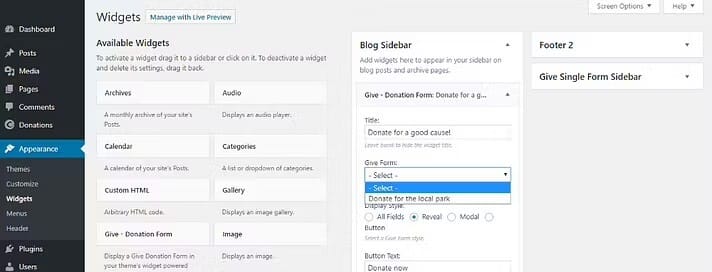
- If you want a simpler form, enable the Show button under Display Options when creating the form.
- Alternatively, you can select a modal button for modal window formats under Display Options.
To create a more complex form that offers multiple levels of donations, you can change the settings in the Advanced Settings section.
Monitoring donations for campaigns
Give does more than create and display donation forms. It helps you track the performance of each campaign through forms, donation methods, and earnings in the Reports section.
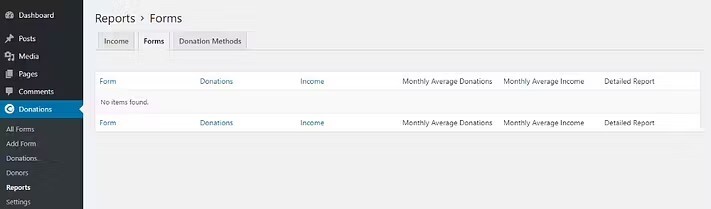
Giving also makes it easier to manage your donors. For example, you can collect, maintain and filter your list of donors. And also, you can import and export donor profiles, manage donors, and manage donations.
The plugin is free and helps you accept donations in WordPress, but many helpful premium add-ons are available to help with tasks like recurring donations and fee refunds.
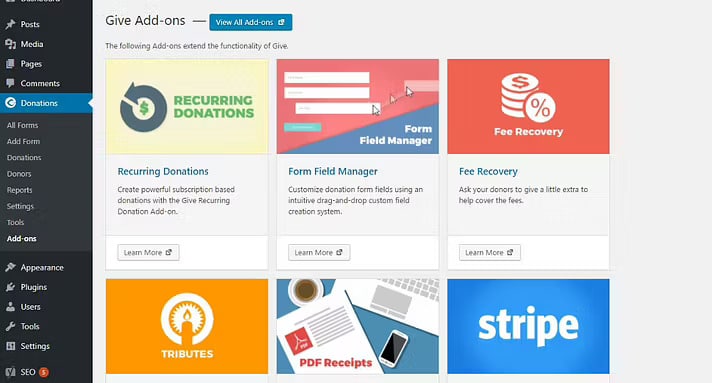
Reports
It’s also easy to manage donors with donations. For example, you can collect, maintain and filter your list of donors. You also can import and export donor profiles, control donors, and control donations.
The plugin is free and helps you accept donations in WordPress. But many helpful premium add-ons are available to help with tasks like ongoing donations and fee refunds.
This plugin is proudly open source (GPL licensed), and we always look for more contributors. So if you know another language, can code like no one else, or have an idea, we’d love your help and suggestions.
Here are some ways to contribute to Give WordPress:
Star/Fork/Watch the Give WordPress GitHub repo to learn more about our issues and the project in development. If you haven’t worked on Github before, please submit a pull request here and submit it to Give WordPress.
Translate Give WordPress into your native language. And the best place to do this is here wordpress.org. Go to https://ift.tt/xXskwBv, search for your language, click the Plugins tab, and search for Give WordPress. If you submit at least 95% of your Give WordPress strings, our language moderators will review and approve your translations, making them available to all WordPress users in their native language. If you are interested in translating premium add-ons, please get in touch with us. I would be happy to speak with you.
Join the Give WordPress Community Facebook group. We talked about everything related to WordPress, Give WordPress, fundraising, and online donations in general.
The post How To Use Give WordPress Plugin To Setup Donations For Free appeared first on Visualmodo.


0 Commentaires