For businesses that run their online store on WooCommerce, YayMail has become a go-to email builder.
And it does for good reason: it comes with a broad set of 20+ elements and 50+ integrations! These features build up a versatile customizing ground for both beginners and advanced users.
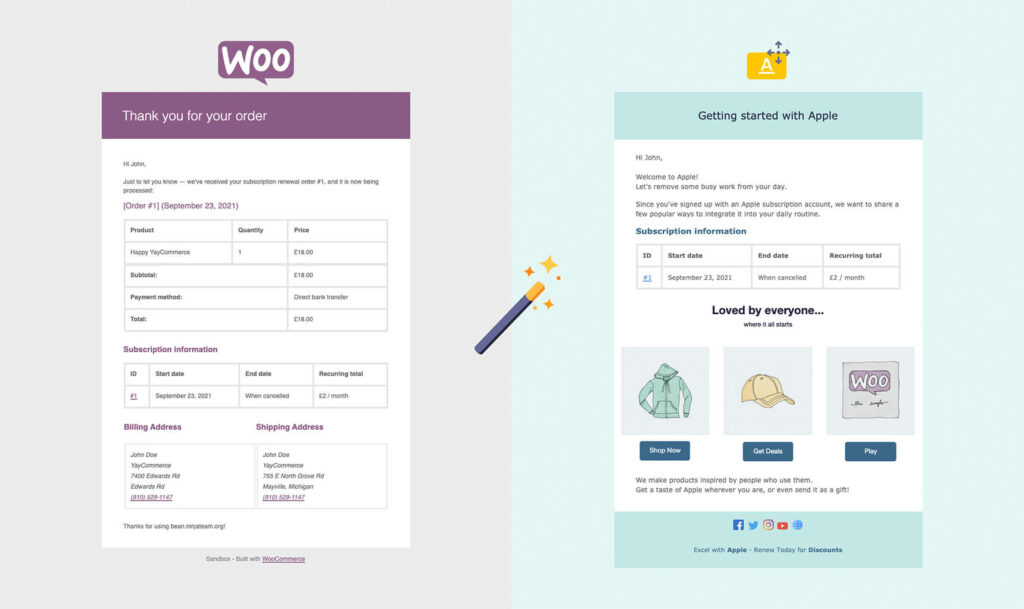
WooCommerce Email Customizer makes it extremely easy to set up a beautiful and consistent set of email templates with your branding details in a matter of minutes. Previously, this could only be done through hours of custom coding. And even custom coding can not handle third-party email templates from plugins like Gift Cards, Memberships, Multivendor Marketplace or Custom Order Status.
In this article, we will show how you can customize the email templates used for your WooCommerce store.
Types of WooCommerce emails
How many WooCommerce emails can you have in your store workflow? So, The answer varies greatly depending on your business model and scope.
Standard transactional emails with YayMail email builder for WooCommerce
Transactional emails deliver essential information to customers and help them successfully track their orders. So, with WooCommerce running on your store, it provides these default email templates:
- New order
- Canceled order to admin
- Order failed
- Order on hold
- Processing order
- Refunded order
- Customer invoice
- New account
- Reset password
- Finally, Customer notice
Third-party transactional and marketing emails
While the core emails already help you run a functional online store using YayMail WooCommerce email customizer, you may need a couple of email communications to enhance the shopping experience such as:
- Firstly, Order cancellation to customer
- Secondly, Order refunded
- Partially refunded
- Subscription/membership notice
- Wishlist notice
- Points and rewards notice
- Payment reminder
- And so many more
All of those generated emails can be found in your WooCommerce Emails settings.
Once you already have the YayMail plugin activated, we can start customizing those email templates right now.
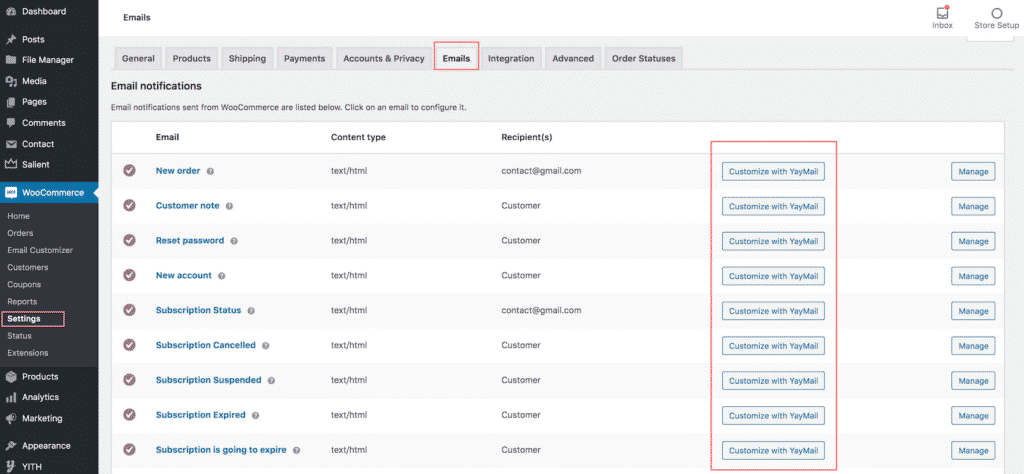
If you haven’t already, please go ahead. So, search for “YayMail” and install the free WordPress plugin.
What can be customized with YayMail WooCommerce email builder
Unlike WooCommerce’s own email customizer extension which only customizes the design of your emails and not the content of emails, or other plugins which use the default WordPress customizer to edit email text, YayMail comes with a unique user interface to allow full customizability.
Right after activating the plugin, you can go to WooCommerce > Email Customizer to access this email builder.
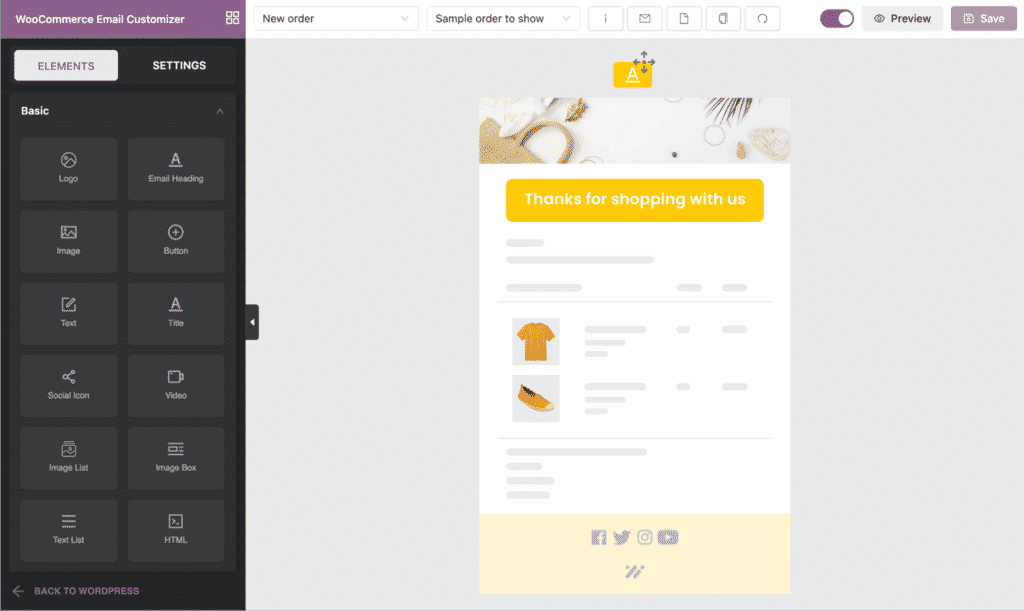
With this drag and drop ability, YayMail allows you to change every aspect of the WooCommerce email template including:
- Design: Change base color, text color, background, button, logo, icons, and visuals of all kinds.
- Layout: You can move the email block around to fit your purposes and put it together quickly.
- Content: You have full control over text including email heading, email body, order table titles, and so on.
- Variable: Personalize your email content using WooCommerce shortcodes.
As you can see, images are definitely an important visual to get your message across in an email. Please note that with WooCommerce emails, images should be hosted internally in your WordPress media library. If you add an external image URL, it may look insecure in your customer’s mailbox client.
How YayMail WooCommerce email builder works
All emails are located in one place under WooCommerce > Settings > Emails. There, you can just click on the “Customize with YayMail” button.
Alternatively, in the email builder interface, you can select the template you want to put in the email editor.
For each email template, you will see a status circle with two statuses:
- Firstly, Gray indicates disabled template, which means the default template is used in WooCommerce automated workflow
- Secondly, green indicates enabled template, which means the customized template is in use.
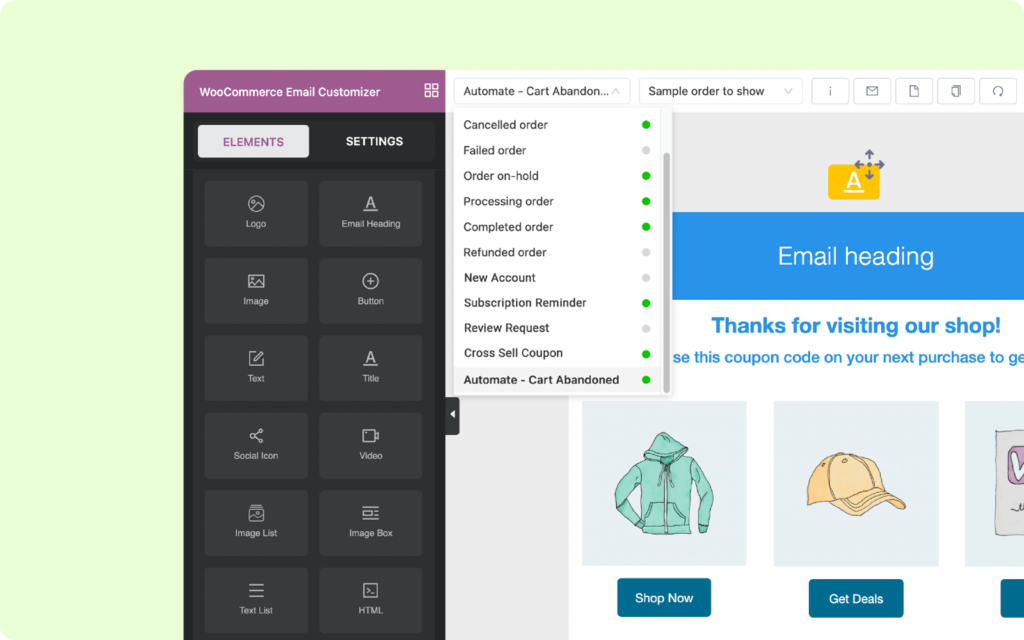
On the top toolbar, you can easily find actions to do to the current chosen template, for example:
- The (i) button contains lists of available shortcodes, which you can copy and paste onto the email template.
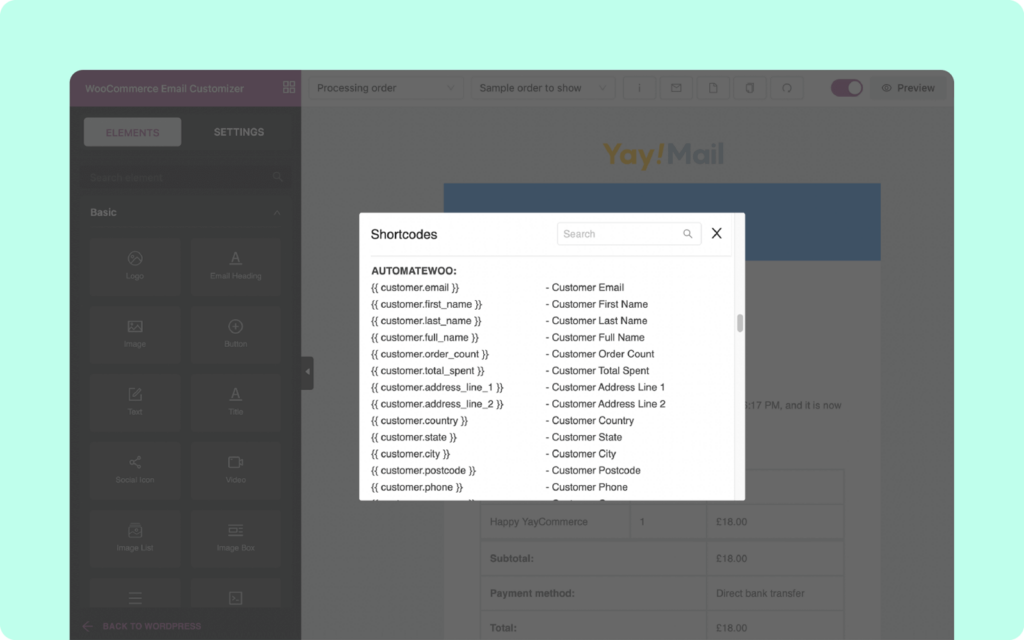
- Send test email: After saving the changes, you can click this button to send a test email to your own email address.
- Blank: To clear all content and let you start your own design work .
- Copy template: Copy the whole template from another email to this current email.
- Reset template: Bring the email template back to WooCommerce default layout using YayMail WooCommerce email customizer.
Literally, you can add any block you want. But to get started, let’s customize the email heading first.
Once I select the email heading block, I pick a mint color for its background. And type in my greetings message in the left-hand text box.

Within this block, you can do further designs like:
- Use color picker or paste your own HEX color to change the text color
- Choose one of the email-safe fonts listed under “Font Family” option
- Change text size, padding, and alignment if necessary
How to enable or disable templates
After you finish with a perfect touch for your email set, you can preview it on multiple device screens. And then you will be able to test it out in real life. By selecting a specific past order from the middle dropdown and clicking on the Send test email icon, a customized template is sent to your email address including the associated order, shipping, billing details.
Once the email templates are in place, now it’s time to enable the templates that you want to put in use. From now on, the email templates will be automatically applied.
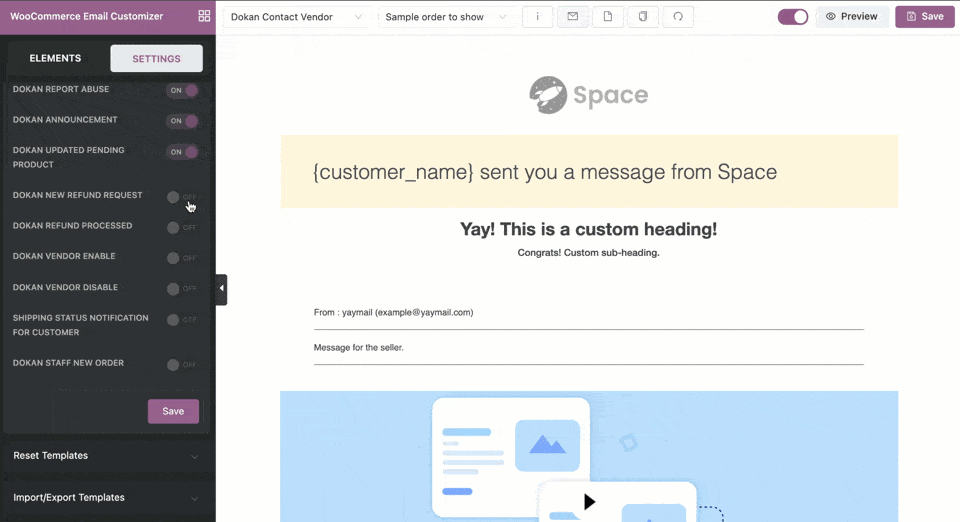
Wrapping up on WooCommerce email customizer solution
All the way through this article, I’ve presented to you many possible styles to do with your WooCommerce email templates. And I am still far from being a designer.
With YayMail, everyone can decorate the email design not only easily, but also specially tailored for their brand visibility. You’ll have a productive way to build a lasting relationship with your customers, vendors, and subscribers.
Have you tried out YayMail? Do you have any email templates to share or need to get feedback? Don’t hesitate to let us know in the comment section below.
The post YayMail – Drag-and-drop Email Builder for WooCommerce appeared first on Visualmodo.

0 Commentaires